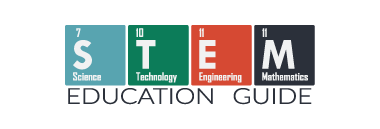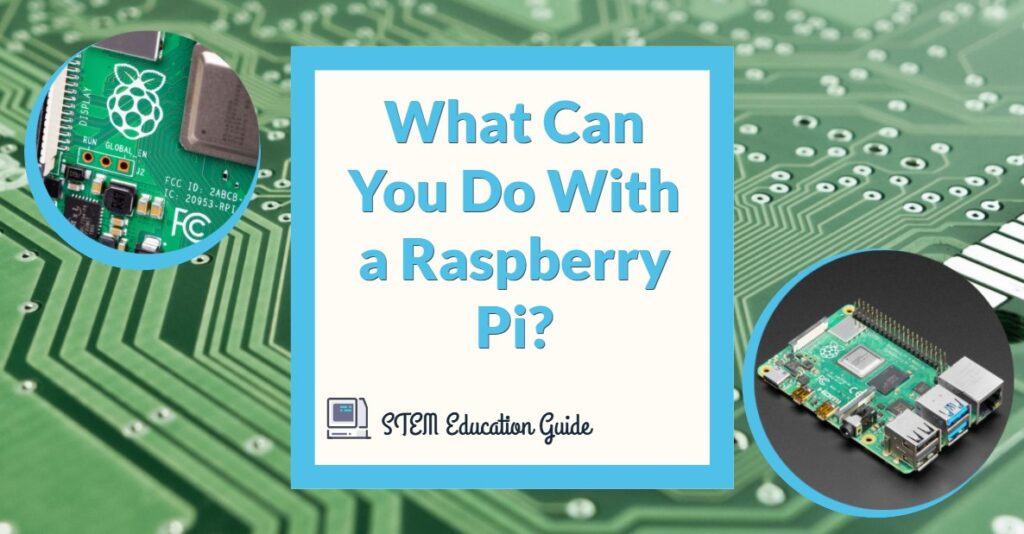Marty The Robot is the new generation of STEM robotics for kids!
Table of Contents
What is Marty The Robot

Marty is a humanoid robot created by Robotical that was developed to make STEM learning fun and engaging for everyone!
Marty is on a mission to ignite a passion for learning. It’s a self-contained robot that will teach your kids to learn to code and introduce robotics.
While Marty can be purchased as an individual unit, its main focus is for educators in a classroom setting.
Marty can walk, dance, and eyebrow-wiggle like no other robot can!
The robot is equipped with a unique walking mechanism, with nine servo motors controlling its movements. This means it can turn, kick a ball, and so much more while also being more stable than other walking robots.
If you’ll like to find out more information and how Marty can fill the needs of your classroom, click here to jump to the bottom of the page to book a meeting for a no-cost and no obligations free trial.
Quick Start Guide for Marty The Robot
You can purchase Marty in separate parts or fully assembled. Students will be able to build and disassemble as many times as they need to. This will allow multiple classrooms throughout the years to get full use of Marty.
Although, if you do decide to get the robot pre-assembled, you can start coding and integrate with Marty sooner.
Included with your robot is a comprehensive starting guide along with a guide on their website. Make sure to look through this before turning Marty on.
I noticed the robot wasn’t walking and moving correctly, so I went back to the guide and found that Marty has a “start position” for the servo motors. After I set its position, I never had a problem getting the robot to move correctly again.
Marty also comes with a rechargeable battery and a charging cable that connects to its back, so you don’t have to remove that battery to recharge it. A note about the charging cable is that it’s a non-proprietary cable. Meaning, if you lose it, any Type-C cable will work, and you probably already have a few lying around.
This was one of the many well thought out touches Robotical had for Marty The Robot!
Build Quality
From the onset, pulling Marty out of its shipping box, I knew I was in for a treat. The case that houses the robot has a magnetic snapping lid. You’ll be able to store the robot in this as it has foam cutouts and padding on all sides.
Marty felt a little heavier than I thought it would with its high-quality plastics and stainless steel parts. I was wondering if I’d be able to see for myself how it would stand up.
My son accidentally dropped it on our hard tile floor within a few minutes.
Thankfully, the robot didn’t take any damage. On the outside of the box, it says explicitly, “Marty is NOT a toy.” It’s a learning tool with no intention of kids slamming it around. While I wouldn’t call the robot kid-proof, it can take the occasional fall with no ill effect. I feel confident of its durability in a classroom setting.
Coding and Programming
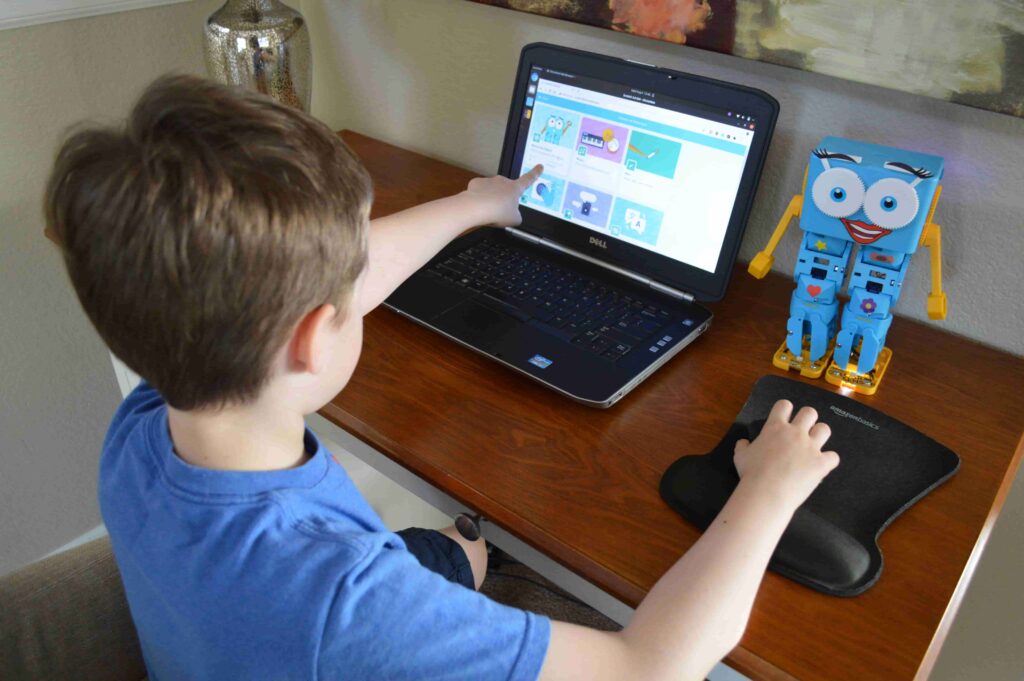
Besides being an exciting robot that looks fun, what do kids really get out of it? Coding and programming are where Marty really shines! There’s so much that children can learn, and they will get a good base of coding in Scratch and Python just by playing with Marty.
Don’t let this coding section scare you away. For kids that aren’t ready to code yet, you’ll still get full use of Marty on the free smartphone app that’s included, as well as the screen-free color cards.
One of the great things about using Marty in a classroom is that it will benefit a wide range of kids. For kids new to robotics and coding, the color cards and smartphone app will work fine. Scratch programming language is great for younger kids who are learning to code for the first time (age 6 to 10).
If you have a classroom full of older kids that are more focused on coding, Python is where they will be spending the majority of their time, putting Marty through various challenges from the included lesson plans.
Setting Up the App
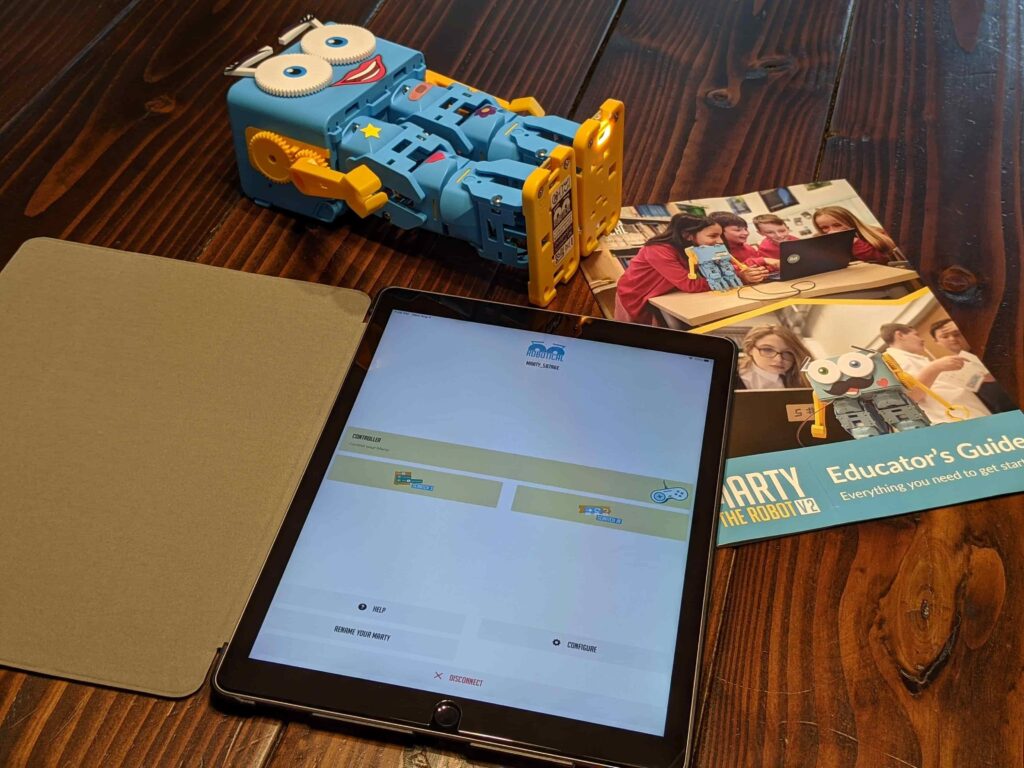
You can use Marty completely screen-free, and I’ll get into that down below. I think most people will want to get started right away and see Marty dance. The easiest way of doing this is to download the free app on your smart device.
Setup is easy. You’ll need to make sure you have BlueTooth enabled on your smart device, and the toggle switched to the on position located on Marty’s back. The app should see the robot and connect. If you have multiple robots in the classroom, you can select which one you want to control.
From here, you have a few options. There’s a list of commands such as walk, dance, and kick, etc. This was great for my six-year-old daughter, as she’s not at the point where she’s coding.
My eight-year-old son wanted to jump right into Scratch. If you’ve followed my blog, you’ll know my son is starting to code. You can see everything you need to get started in our article, What Is Computer Science For Kids? How to Get Kids Started Coding.
Scratch Jr and Scratch 3
From the app, you’ll have two coding options, Scratch Jr and Scratch 3.
Scratch programming language is blocked-based coding. Meaning, to make a story or list of commands for Marty, you’ll arrange blocks (commands) as instructions for Marty to carry out. For example, to have Marty kick a ball, your coding instructions might have the robot move forward five spaces, wave, then right kick.
As you can imagine, Scratch Jr is an introductory programming language that enables young children to create their own interactive stories and games. Scratch is a simplified version of coding, and Scratch Jr is further simplified. Scratch Jr is perfect for kids around five to seven years old.
Scratch 3 is the newest version of Scratch for ages eight to eighteen. It’s just an updated version of Scratch.
If you only want to use the free app, you’ll still get plenty of use out of Marty. Even without the app, you can use Scratch on a web browser from your computer.
With older kids and in a classroom, you might want to dive deeper into coding and use a Raspberry Pi computer to run Python commands.
Using Python with Marty
Python is a coding language like Scratch, but instead of being block-based like Scratch, Python is a text-based programing language. Python is widely used in many disciplines including websites, gaming, machine learning, and robotics.
When someone is comfortable with Scratch and transitioning to Python, they will soon begin drawing links between the two languages as they begin to prepare for writing their first Python script in future lessons.
It’s essential that students see that the same logic applies; the way they write commands is just slightly different. A great way of seeing this is to get students to compare printed-out Scratch and Python blocks and discuss what they notice about the two.
Raspberry Pi
There are so many ways of learning to code with Marty. Marty is right at home, using the app on your computer browser or installing Python, receiving commands from your Raspberry Pi.
If you’re unformal with a Raspberry Pi, it’s a low-cost, credit card-sized computer that plugs into a computer monitor or a TV. It also uses a standard keyboard and mouse that you might already have lying around. It’s a little capable device made to help people of all ages and locations learn to code.
Using a Raspberry Pi is not necessary at all to use Marty. It’s just another nice feature that’s included. Everything you can do with a Raspberry Pi you can also do with a computer running Windows, Linux, or macOS.
If you’d like to look into using a Raspberry Pi, check out our article, What can you do with a Raspberry Pi?
If you are looking for a recommendation on what Pi to get, take a look at their official Raspberry Pi encased inside a keyboard.
Screen-Free Coding
I mentioned above that you don’t need a screen at all to code with Marty. You can purchase optional color cards and sensors to give commands. This way, you can guide Marty through various challenges. This is perfect for kids that aren’t ready to begin programming with Scratch yet.

How do I use the color cards?
First, you’ll need Marty to get into “screen-free mode.” To do this, press “A” on the back. You’ll hear Marty say, “screen-free.” This means you’re ready to place Marty in front of the cards.
With the sensor on Marty’s foot, you’ll place a colored card in front of the robot. Each card will show the command for Marty.

Please do note. We first had a problem with Marty following color commands. This was due to having him on our brown carpet giving false commands. Moving Marty over our white tiles solved this issue.
To get out of “screen-free mode,” tap the “A” button on its back a few times until you hear Marty whistle.
Sensors and Features
Let’s go over the hardware features of Marty. There is a ton we can do on the programming side, but the hardware is just as enjoyable.
Control Board

The control board is called a RIC, which stands for Robot Interface Controller. This is the brain of Marty, where all the complex triggers and reactions will take place after programing him. This board comes with an accelerometer. This allows Marty to know if he’s moving or standing still.
The RIC gives commands to Marty’s motors and sensors. The sensors will provide feedback to the RIC, letting it know what the sensor is seeing, like an obstacle or position sensors. This is how Marty knows what color card you’re using for which command.
The more sensors you add to Marty, the more Marty can interact with the world around him.
Smart Servo Motors

If the control board is the brain, then the servo motors are the muscles!
Marty has nine smart servo motors that allow movement. Three are in each leg, two in the arms, and one for Marty’s eyes. Each of these servo motos has position sensors in them. This allows Marty to move the motors through a series of poses. The sensor will let Marty know when to stop moving a motor.
Body Components
At the beginning of this full review, I said Marty felt robust. The body is made out of fifty-three strong and sturdy plastic pieces. The parts fit together using stainless steel nuts and bolts.
Being able to assemble and disassemble Marty over and over makes this robot great for the classroom.
With the ease of removing parts and the robot being modular, if something does fail you’ll be able to replace it. There is no need to replace the entire unit if something gets broken.
Small body parts that might break can be 3d printed and replaced. The files will be available to you through their website.
Sensors and Expandability
What’s the point of a robot if it can’t interact with its environment? Marty has multiple sensors that help him come to life in a child’s mind.
- Noise Sensor: Marty uses the Noise Sensor to trigger a response when a change or level of noise is reached. An example is a student clapping; Marty can be programmed to turn on its LED lights. Let your students run wild with this sensor, and they’ll come up with some clever things for Marty to do.
- Light Sensor: With this sensor, Marty will know when it’s getting dark. Students can program Marty to react to the lights being turned off by Marty turning on its LED lights.
- Distance Sensor: This allows Marty to know how close to an object he is. This is like the backup sensor on your car. A student might program this is to use a list of commends of what Marty should do then getting close to an object, flashlights, making a beeping sound, or just turning around and walk away.
- Color Sensor: This is for the “screen-free” coding. A student can also find creative ways of using this sensor, though.
You can also add extra sensors to help Marty navigate in a classroom or home. A Raspberry Pi can be added with a camera to detect faces and play soccer autonomously for the more advanced users.
Stickers and Customization

An added bonus is all the stickers that come with Marty The Robot. It’s a small thing, but it’s something my kids enjoyed. The customizations added personally to Marty, making the overall experience more enjoyable.
The stickers and adding lights or anything else a student wants on Marty will give the robot a personality of its own. Don’t skip this step of customization as it adds to the overall immersive feel of the robot. Remember, learning is fun!
Educational Curriculum
As you can see, Marty is perfect in a classroom setting as well as at home. Besides just getting a curriculum on how to code, you’ll receive a ton of lesson plans. These plans are well-thought-out in categories of age, skill, classroom size, and a whole host of challenges.
You can easily fill weeks full of coding classes with Marty and these lessons plans for all ages.
Free Trial of Marty The Robot
This is a great coding robot, but I understand that providing new technology in your STEM curriculum can be risky. This is why Robotical provides a two-week free trial of Marty. They’re confident that you’ll love Marty as much as my family has, so they take care of everything, from free shipping to you as well as a return label if you do decide it’s not a great fit, though I’m sure it will be.
Along with the two-week free trial, they provide free virtual training for teachers with all their lesson plans for you to use for yourself.
You can book a meeting to discuss your classroom needs below.
Cost
Marty was designed for a classroom setting, but it can also be purchased individually. The recommended use is three students per robot. With Marty being able to disassemble and reassemble and the robust build quilty, a classroom should get a lot of use over the years.
This is the pricing at the current time of this review (I’ll update this as prices change):
- Induvial Robot – £314
- Five Robots – £1675
- Ten Robots – £2999
- More Robots can be purchaed at a flexible rate.
Wrapping Up
I hope I’ve provided good insight into getting started with Marty, but I’ve really only scratched the surface of what you can do. I’ll update this guide as I receive feedback from readers. Please leave your thoughts down below in the comments!