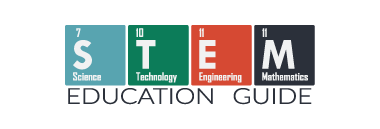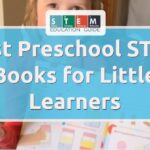The xTool F1 is for those who want a portable and powerful laser engraver. Power to engrave and cut a ton of different materials. Along with robust, easy-to-use software for the first-time laser owner, the xTool F1 proves it’s worthy of consideration.
In this full review of the xTool F1 laser cutter, I’ll go over all the reasons why someone like me would choose this over other popular options. I’ll cover why it has two lasers and how to use them, manual and auto settings along with it’s safety features.
Please read or skip around my review or even leave a comment if you’d like. To see the current price, go to the Makeblock xTool site here.
Table of Contents
Key Takeaways:
- The xTool F1 is a portable laser engraver with dual-laser technology that is perfect for various creative projects.
- It combines easy-to-use portability with powerful engraving and cutting capabilities for a range of materials.
- The engraver supports feature-rich software and ensures safety and reliability without compromising performance.
My Initial Thoughts of the xTool F1 Laser Engraver

I’m new to laser engraving and cutting. So why am I qualified to review this? If you’re new to this hobby too, I think you’ll appreciate my thoughts as someone with their first laser engraver. I’m not an expert, so, any initial mistakes or, “oh shoot, I didn’t notice that at first,” is fresh in my mind.
You might have these thoughts as well the first time your setting up your laser. So, learn from me and my mistakes.
I did do a ton of research first. I think I made the right choice in the xTool F1. From what I can tell, it is extremely easier to set up and get going on your first engraving than any other laser engraver. From my research, other units just seem like a pain if you’re new to this hobby.
If You’re Going To Mess Up at First, this is what you’re Going To Mess Up On!
First of all, READ the manual they give you. It’s high quilty, feels good, and it’s full of information to get started.
- The first thing I didn’t do was remove the cap protecting the laser. Yep, I’m that person! The cap is there to protect the laser during shipping but can be removed once you get it set up.
- The next thing is going from “Auto” to “Manual” adjustments in the software. My first laser engraving was preset in auto and it went super smooth. I thought, “Wow, this is easy.” The next one didn’t go so well. This is because I recently switched to manual mode and didn’t notice I put my power setting to 1% laser strength.
To give you a reference, the laser will be at 70% engraving my STEM Education Guide logo into a blue metal business card. So, setting my laser strength to 1%, would take like a year to finish my logo.
Other than those two things, I didn’t find anything difficult or strange. But as I said in the beginning, READ THE MANUAL FIRST!
Overview of the xTool F1 Laser Engraver

I’ve been checking out the xTool F1 Laser Engraver with my oldest son and researching a ton of different laser cutters I’ve come across. This little machine is a powerhouse in a portable package.
It’s designed for versatility and ease of use; it offers features that appeal to hobbyists and professionals who need engraving on the go.
Just picking the box up for the first time, I noticed it was much heavier than I thought it would have been. My son and I quickly started to unpack everything. The package, down to all the material included, felt premium.
I could tell a lot of thought went into the machine, and even the packaging and accessories.
Design and Build Quality
The xTool F1 stands out for its compact size and portability. With a manageable weight and a built-in solid handle, I found it easy to take from one spot to another while I was setting it up and finding a good spot in my home to get started. We decided the best spot was on our homeschool table to get my first engraving done.
The machine has a robust and enclosed engraving area that ensures both safety and precision, keeping users in mind. It’s solid metal, no BS with flimsy plastics or anything cheap.
Technical Specifications
- Working Area: Decently spacious for a portable model.
- Lasers: Equipped with a 10W diode laser and a 2-watt infrared unit.
- Power: Offers sufficient power for engraving a variety of materials. They included a bunch of material to get started, but I will be buying more for new STEM projects.
- Speed: The engraving speed reaches up to 4000mm/s, which is pretty impressive. Small jobs are super quick!
- Accuracy: The precision is spot on, thanks to high-quality components. You can see from the samples I made how accurate it is.
- Resolution: Produces detailed and fine engravings with high resolution.
Usability and Setup
I found setting up the xTool F1 quite straightforward; it wasn’t a chore. This includes the problems I made for myself I mentioned above. It didn’t take that long to figure out what I did wrong.
The usability is made easier with its compatibility with the xTool Creative Space (XCS), and even the option to use it with iOS, Android, Windows, and macOS platforms. I didn’t try with my main computer running Linux, I was on Windows 11 and my phone. It worked so well with my Pixel phone, so I didn’t find the need to hope on over to Ubuntu.
If you would like to see how their software runs on Linux, please leave me a comment and I’ll get it up and running on my laptop.
Connectivity options are flexible, further simplifying the process for various users. It works over Wifi, but I used the included USB type-C cable.
Performance and Capabilities
When I look at the xTool F1 laser engraver, I’m impressed by its scope in terms of the materials it can handle and its precision level.
Let’s break down these aspects into specifics.
Material Compatibility

My experience with the xTool F1 shows me it’s pretty versatile. I worked with a range of materials, from soft ones like leather and rubber to harder substances like acrylic, wood, glass, stone, and certain metals like copper.
It’s not made for cutting platinum or ceramic, but for a portable machine, that’s not a shocker. xTool does offer more beefer laser cutters, but for most people, especially those just getting started, F1 should fit all your needs.
Engraving and Cutting Precision
I’ve found the F1’s diode laser to be impressively accurate.
It boasts an AI Auto-Focus system that maintains precision for cuts and engravings. This auto-focus isn’t mandatory to use. you can also focus manually. There is a knob on the side that will make the unit go up and down (focusing) with two small light dots that need to combine.

The picture below shows the dot when focusing correctly.

The device also comes with a light that helps keep an eye on the engraving area and the shape of what I’m working on, which is especially useful for smaller designs.

This is a gif of what it looks like adjusting the placement of what we are engraving. There’s a physical button on the side of the machine below the focusing knob. You can also do it from the software included.
Speed and Efficiency
The xTool F1 really shines when I need to get a job done quickly. With an engraving speed of 4000mm/s, I can breeze through batch processes without compromising on quality.
Its ability to cut and engrave efficiently makes it a valuable tool for on-demand customization.
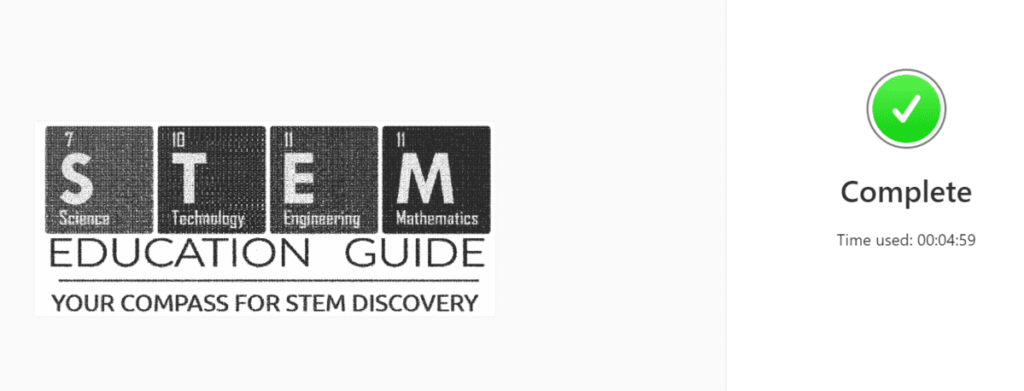
What does all this speed really mean? Well, as the screenshot shows, engraving my logo on a metal business card took just under five minutes. That’s pretty fast!
Advanced Features
Let’s look at some advanced features of the xTool F1 laser engraver; I’m particularly impressed by the dual laser technology and the range of accessories. Its extended connectivity is a lifesaver if you’re going to be using a desktop computer and can’t move your engraver next to you.
Dual Laser Technology
My xTool F1 comes equipped with a standout feature: dual laser technology.
This means I can seamlessly switch between a 2-watt infrared laser for precise metal engraving and a blue diode laser for handling various other materials. This dual functionality maximizes engraving capabilities, whether I’m working with delicate small jewelry or more robust materials like wood or metal cards.
Innovative Accessories
I like how the xTool F1 takes functionality up a notch with its thoughtfully designed accessories. For instance, the RA2 Pro rotary attachment. This allows you to engrave cylindrical objects.
I didn’t buy this rotary attachment but I will. I didn’t think I needed it but right after setting up the laser my younger kids came over with there metal water sport bottles to engrave. You need a rotary attachment to rotate the bottle as the laser hits it.
There’s also a slide extension for larger items. This is for long patterns or long cuts. The slide extension will slowly feed the material as it engraves.
I don’t have this either, and I don’t think I need it right now. As we find new STEM projects for laser envers I might purchase the slide.
When it comes to safety and cleanliness, an air purifier and smoke purifier will manage ventilation and maintain a clean workspace.
- Air/Safety Accessories:
- Air purifier (officially called the Desktop Smoke Purifier): This device keeps your room from smelling and prevents smoke from entering.
- Automatic Shutoff Tilt protection: If it gets tipped over when running, the laser shuts down.
The purifier is an option, but you need it if you’re going to use the system inside without ventilation. I made a few cuts without the filter hooked up, and everyone in the house could easily smell the wood I was engraving.
The smell and vapors are even stronger when cutting or engraving plastic. With the purifier, there was ZERO smoke getting into the room.
Now, do you have to have the air purifier?
No, you don’t need it if you’re going to be pushing the air outside. The kit came with a tube to move the air outside a window. Depending on how you’re going to set it up, you’ll need to get more tubing and maybe make something custom to put the tube out a window.

You can see the inside of the filter for the xTool. To the right is the filter medium. With a thinner filter that sits on top, that’s replaceable. A few of these filters came with the bundle.
Extended Connectivity
You’ll have the flexibility to choose how you set it up, whether you prefer using WiFi or a USB connection. This makes it easier to work in different locations, not to mention sharing designs from my laptop or smartphone directly with the engraver.
- Connectivity Options:
- WiFi: For wireless operation.
- USB: For a stable wired connection.
Software and Compatibility
After using the xTool F1 Laser Engraver, I’m looking at a machine that’s designed to be user-friendly, especially when it comes to software and connectivity.
Easy-to-use software was a must. I don’t want to fight the software to get anything done. So, if you’re worried about the software, don’t, it’s easy to use.
You’ll be using and making the designs using the xTool Creative Space (XCS) software.
xTool Creative Space (XCS)

The xTool F1 operates using their proprietary xTool Creative Space (XCS) software, which is pretty straightforward to navigate.
I get the sense that they’ve made it intuitive for those who might be new to laser engraving. With XCS, I can design or import my designs, and the interface allows me to customize and arrange my image. A couple of points I like about XCS include:
- Personalization: Adding text or tweak designs is easy, making personalized projects really simple.
- Accessibility: I can access it from all my devices, which adds a layer of convenience to your workflow.
For your first design, you might just want something real quick to work with. This is what I did. There are already a ton of designs to get a feel for the machine. They have a section inside of XCS of other people’s designs they uploaded.
They also have an option to use AI to describe what you want. The AI will then create four different designs for engraving.
For more information, they have an entire learning center for XCS. You can find that here.
Third-Party Software Integration
If this isn’t your first time using a laser engraver, you might be used to software like LightBurn. Makeblock, the company that makes xTool, has tested LightBurn, and the firmware inside xTool will work with It.
This isn’t necessary if you don’t want to use it. But it’s a nice option it you already use other software.
LightBurn is a third-party software known for its robust features and compatibility with various laser engravers.
- Flexibility: I can work with more complex designs or projects requiring additional features beyond XCS’s.
- Precision: LightBurn gives me finer control over the laser settings, which is great for my more detailed pieces.
Laser Cutter Safety and Reliability
Safety isn’t just a buzzword for laser engravers like the xTool F1; it’s a critical aspect that I pay close attention to. Here’s what I’ve found about its safety and reliability.
Built-in Safety Features
I’ve noticed that the xTool F1 is designed with multiple safety features to ensure user protection. It’s equipped with an emergency stop button on the side. Also, it’s nice to see that it has an enclosed engraving area, which helps in containing smoke and reducing exposure to the laser.
This is the green plastic that serounds the encluser. It slides up and down but will stay in place wherever you put it. It won’t close on you as you’re adjusting positions of your material. If you can’t use this because the material your going to engrave on is too large, you’ll need to wear protective glasses.
On the back side, you’ll see a USB key. This key will prevent little ones from using it when you can’t supervise them or provide general security when you can’t be next to it. Two USB keys came with my bundle.
I already covered it above, but I appreciate the smart smoke purifier system that activates when it detects excessive smoke during engraving. This makes for a cleaner and safer work environment.
At first, I thought something might be wrong with it because it stopped running (a fan inside the filter), but it turned off once the smoke cleared. Once the laser starts making the engraving, it starts up automatically.
These built-in safety mechanisms demonstrate xTool F1’s commitment to user safety while operating the machine.
Real-World Applications
When I first got my hands on the xTool F1 laser engraver, I realized it’s not just a gadget, it’s a tool that can bring ideas to life.
Whether for personal projects or commercial production, its ability to precisely engrave and cut various materials opens up a world of possibilities.
For Crafters and Hobbyists
Crafters, Hobbyists, and homeschool moms like me will find the xTool F1 a game-changer for personalizing objects. With its precision, I can easily:
- Engrave intricate designs on jewelry and accessories. Kids toys and other home projects.
- Cut custom shapes out of wood for decor or model-making.
- Make text on gifts stand out with sharp, clear quality.
The joy of turning something ordinary into a personalized treasure is awsome. It’s like having a magic wand that can batch-process items like metal business cards or decorations, making it a breeze to handle larger projects or even small business orders.
Commercial and Industrial Use
In a commercial setting, the xTool F1 demonstrates its strength in the engraving process. For instance:
- It enables quick customization of promotional items with detailed logos and text.
- I’ve seen it cut through tougher materials, fit for industrial parts marking.
- The ability to batch-process orders is a time-saver.
Its versatility and speed mean that I can take on a variety of projects without having to switch between tools. The xTool F1 makes laser engraving for commercial use not just feasible, but highly efficient.
Price and Value
When I’m eyeing a new laser engraver, my wallet takes a deep breath – I know, these gadgets aren’t pocket change. But with the xTool F1, we’re looking at a machine that walks the tightrope between premium features and cost-effectiveness.
You’re going to have this for years, and find a bunch of uses for it you didn’t realize you needed.
Cost Analysis
The xTool F1 sits at a striking price point of around $1,599 to $3,056, depending on the retailer and package offerings.
You can find the current price right here. ADD LINK
In my experience, this cost brings me a portable, dual-laser system that naively rivals more extensive setups. And understandably so, as the xTool F1 packages state-of-the-art features, such as an impressive speed of 4000mm/s, into a compact device that I can take almost anywhere.
Comparison to Competitors
When matched against another laser from xTool, the xTool D1 Pro, or the likes of the RA2 Pro, the xTool F1’s price tag might initially raise eyebrows. Here’s a quick rundown:
- xTool D1 Pro: Priced a little lower; though robust, it doesn’t have the IR capabilities of the F1.
- RA2 Pro: Often comes in at a heftier price; built for a different kind of user who may prioritize larger workspaces and may not need the portability.
For me, the F1’s allure is in the balance it offers – portability meets power. A bundled deal with an IR laser, enclosure, and work surface typically adds value to its D1 Pro counterpart, but if the unique selling point of portability and the higher speed isn’t a clincher for you, you might find the alternatives more appealing to your budget.
If you are interested in the D1 Pro, you can find more information about it here.
Product Pros and Cons
When I looked for a Laser Engraver, I paid close attention to the benefits and drawbacks because that’s what’s going to make or break the deal for anyone interested in this. Here’s my point of view:
Advantages
- Portability: I can lug this machine to craft fairs with ease, which is a huge win for on-site customization.
- Precision: The AI Auto-Focus and the 5MP camera are a big deal. My projects turn out super sharp, whether I’m working with designs that demand intricacy or not.
- Materials Flexibility: It’s a big plus that I can use it on various materials. Whether it’s paper, fabric, or even metal, the xTool F1 has got me covered, especially with the IR laser that seems to make metal engraving way less of a headache.
Disadvantages
- Price Point: It’s an investment, that’s for sure.
- Feature Overload: Sometimes, it feels like there are almost too many features. For someone just starting out, this might be a tad overwhelming.
- Power Requirements: For all its portability, finding a power source during outdoor events can be a drag. This is a bit of a stretch for a con, but it might be a concern for some people.
To wrap this up, I’ve told you what’s to love and what’s to not to love about when it comes to the xTool F1 Laser Engraver. It’s always a good idea to weigh these against what you need the most from your laser engraver before making that purchase.
Final Thoughts
I’ve spent a good amount of time with the xTool F1 Laser Engraver, and here’s what strikes me most: it’s the mobility that really sets it apart. I can take this machine pretty much anywhere, and it’s proven itself to be a reliable partner for engraving tasks on the fly—be it at a friend’s workshop or a local craft fair.
In terms of scoring, I would lean towards a solid 4.5 out of 5. The price tag is on the higher end, but you’re getting a premium, portable engraver. You get what you pay for!
The precise and fast results make the xTool F1 a standout option for professionals or serious hobbyists who need efficiency and portability.
It’s not just hype; it really is a top-tier tool for on-the-go engraving needs.
Frequently Asked Questions
I’ve gathered some common questions about the xTool F1 laser engraver to help you get a better idea of its capabilities and how it stacks up against other machines in the market.
What materials can the xTool F1 laser engraver handle?
A wide range of materials including paper, fabric, leather, wood, and acrylic. The dual-laser system allows for a versatile engraving experience.
Can the xTool F1 easily cut through thick materials?
Although it’s portable, it surprisingly does well with thick materials up to a certain point. It’s not the same as industrial cutters, but it can handle various thicknesses especially with multiple passes.
How does the xTool F1 compare to the Glowforge in terms of performance?
This little machine holds its own against the Glowforge, especially when it comes to portability.
While Glowforge might have a stronger community and software ecosystem, the xTool F1’s speed and dual-laser feature are significant advantages. And the community of xTool is growing every day!
Is the xTool F1 capable of engraving on metal surfaces?
Yes, it can engrave on metal surfaces thanks to its infrared laser module, which is pretty slick for a portable machine. The base plate is removable on the bottom. So you can hold it against anything you want engraved.
Can you use Lightburn software with the xTool F1 engraver?
Indeed, the xTool F1 is compatible with Lightburn software, which is fantastic because it opens up lots of possibilities for creating and managing designs.
You can find more information and see the current price here.